ACCESS Setup for users whose university is not listed in the dropdown menu
The following instructions are for users who did not find their university in the dropdown menu (this is OK!)
|
If you are a student, please utilize your ".edu" email for the ACCESS account. This information is used in TDM’s automation to keep our Anvil resources synced. |
-
Navigate to the ACCESS User Registration.
-
Select the link in step 2 "Register without an existing identity".
-
Click "Begin".
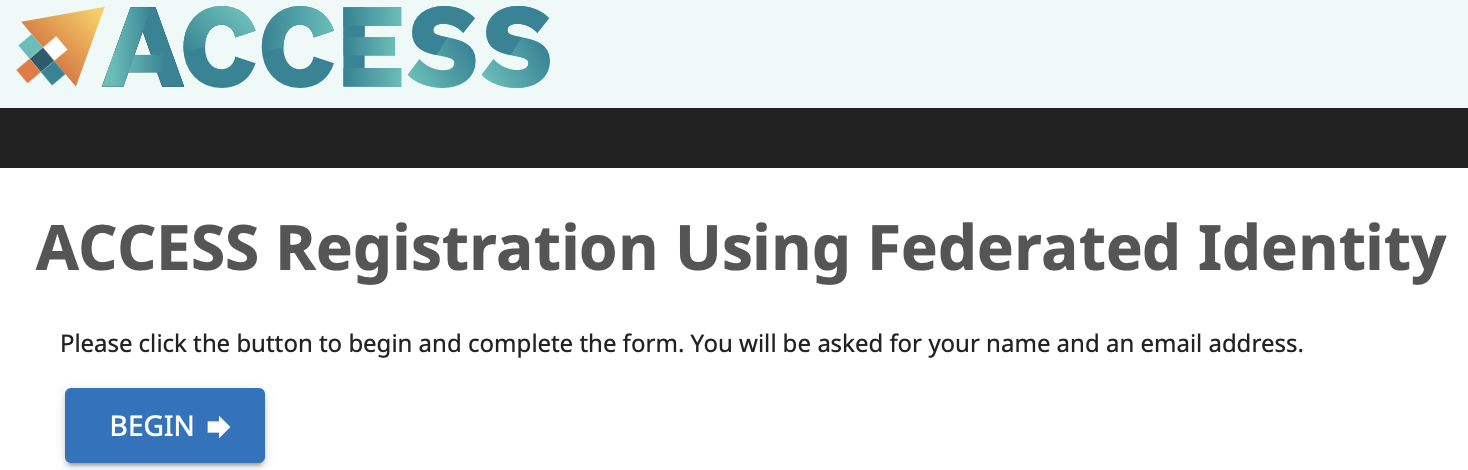 Figure 1. ACCESS CI Begin Button
Figure 1. ACCESS CI Begin Button -
Enter your name and your university email address.
-
Select your Home Organization and click "Submit".
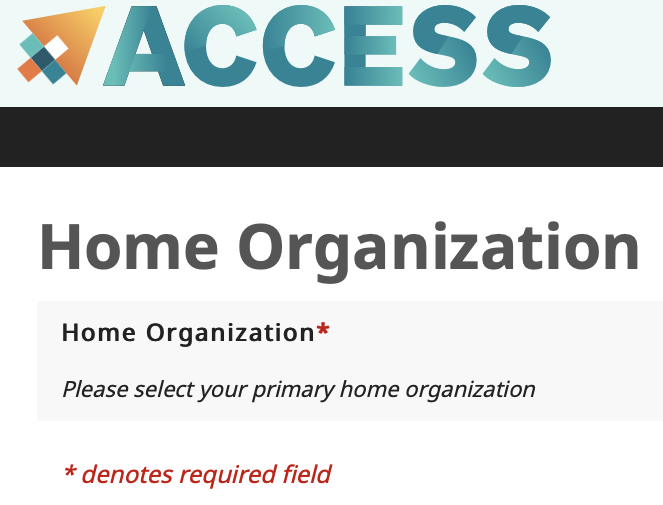 Figure 2. ACCESS CI Home Organization
Figure 2. ACCESS CI Home Organization -
Click the "Accept" button on the Invitation to Users page.
-
Agree to the Terms and Conditions, and click "Submit".
-
Make a note of your new ACCESS ID, and click "Yes" to get a password.
-
Make a password for your new ACCESS ID, and click "Submit".
-
Please don’t forget this last step: Navigate to the ACCESS User survey and enter your full name, email address, and the username you just created.
-